Tasks and Work Orders
A task is defined as a definite piece of work assigned to, falling to, or expected of a person. We can use the word task interchangeably with work orders. Tasks in the service program help deviate workload in an organized, color coded manner. Tasks can be filtered by department or by person assigned to that task for easy work management and report printing. Tasks can also be used to script incoming calls to create a standardized template for getting the most important information from the customer when they call.

- Task Entry
 To Create a task, click the green plus sign as shown below. This will take you to the task detail screen where tasks are entered.
To Create a task, click the green plus sign as shown below. This will take you to the task detail screen where tasks are entered.
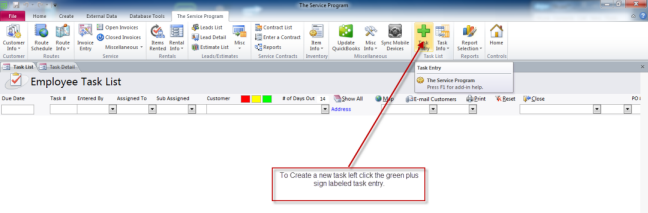
 Below is an example of the task detail screen where tasks are entered. Use it to help setup your first task.
Below is an example of the task detail screen where tasks are entered. Use it to help setup your first task.
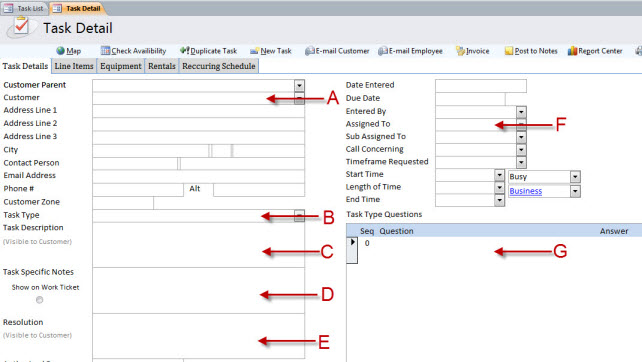
A. Customer name can be typed and added on the fly or selected from the drop down box containing a list of your existing customers loaded from QuickBooks
B. Task type is used for describing what work is needed to be done or why the customer called. It can also be generated on the fly or can be selected from the drop down box.
C. Task description is an area to further describe the problem or work needing to be completed. It is stored with the task type so each time a particular task type is selected it will pull fill in the task description.
D. Task specific notes are notes related to this job only. It can be shown on the work ticket for the field tech to see. For example it can be used to tell the tech to call before he arrives.
E. Resolution is entered when closing a task. Here you would enter what work was completed. It is stored in the customer history for future reference or reports.
F. This is the drop down box to select who is going to be completing the task/work.
G. Task type questions are very useful to help script your calls. These questions will be saved to the task type selected and displayed each time you use that task type. This area will help you get the most important information from the customer. These questions and answered can also be printed on the work ticket for the tech assigned to the task to see.